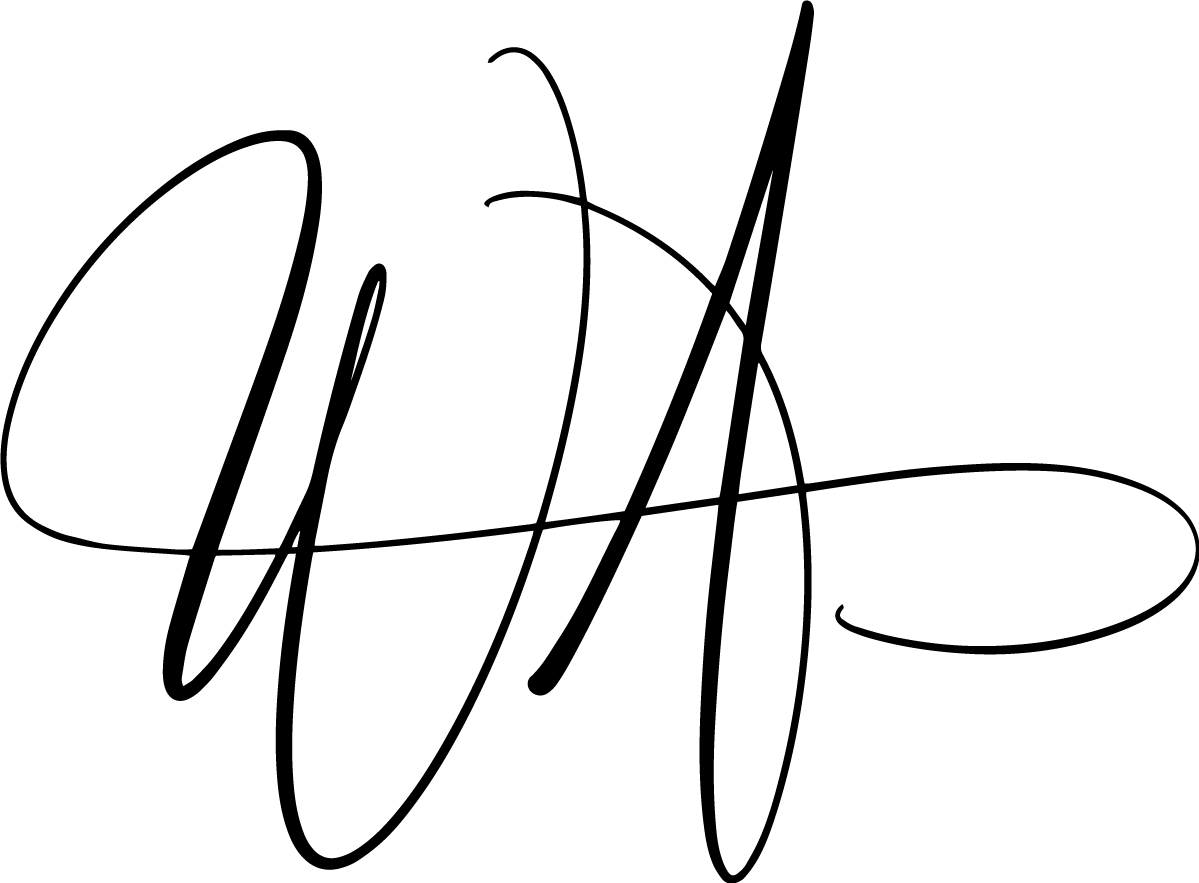T12s Automator Team-Rotor Announcement
Some companies take the approach to rotate tasks over all team members. In this case you may have experienced that every morning the same question pops up namely who is turn today, and who was the last time and that’s without the early coffee cup.
To be precise you would like to select one team member (randomly/alphabetical order) to do certain task during a given time period. E.g. who presents this week in the daily stand-up? Who does the release this week? And the important question is: who did it last time?
So, I am happy to announce the first tool from TechEule Team-Rotor which could resolve all these questions ;-) . Feel free to use the application on https://team.t12s-automator.app
The Team-Rotor main functionalities are similar to a picker wheel:
- create a team,
- configure one or more rotations,
- run the rotations and
- rotation results are stored 60 days by default.
The team definition, rotation configurations and the rotation results are persisted. The application is build with Java using Standards like Eclipse MicroProfile in the backend. Frontend is build using HTML, CSS (using Bulma) combined with vanilla JavaScript - Web Components and Redux.
The application is minimalistic.
Visiting https://team.t12s-automator.app/create-team
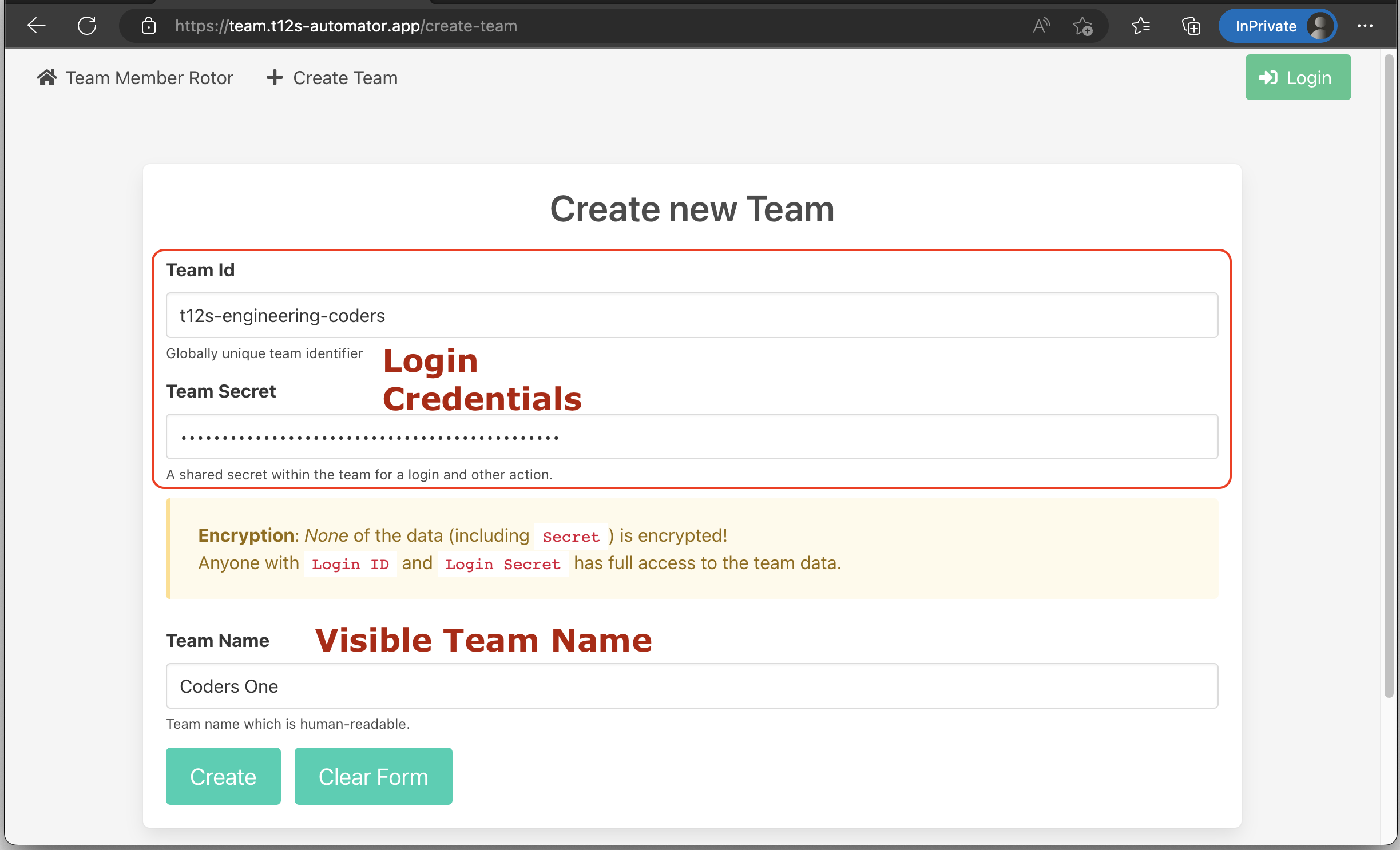
The credentials are intend to be shared within the team. So do be carefully with the selection of the Team Secret value.
The Team Id should be somehow namespaced like company-name-department-[team-name] - it should be globally unique in
the application.
After you have created a new account/team successfully a “wizard” is activated to guide you through the required setup.
First you need to add the team members to the profile.
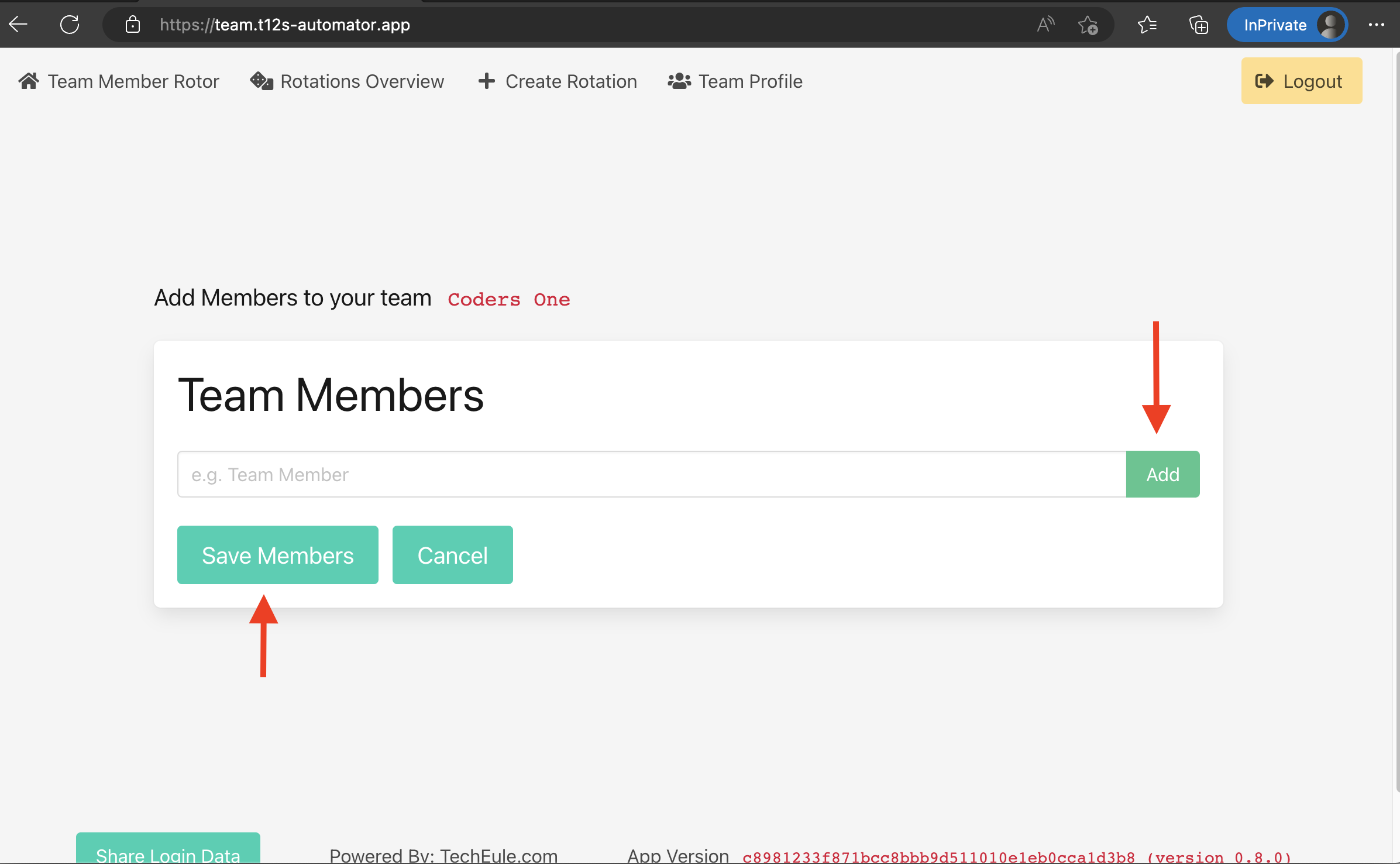
You can edit the team profile by visiting
https://team.t12s-automator.app/team-profile.
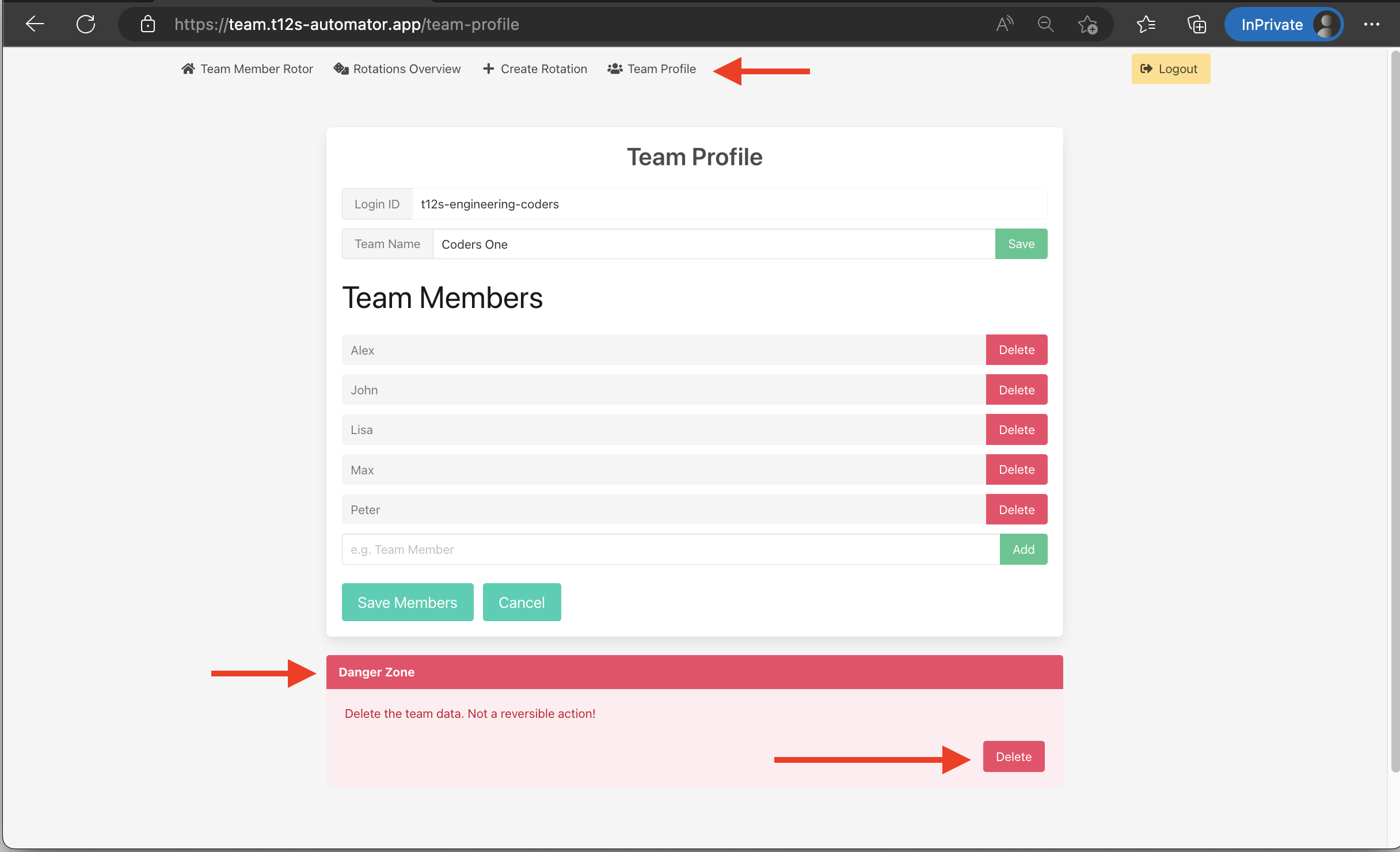
Second you need to create your first Rotation Configuration.
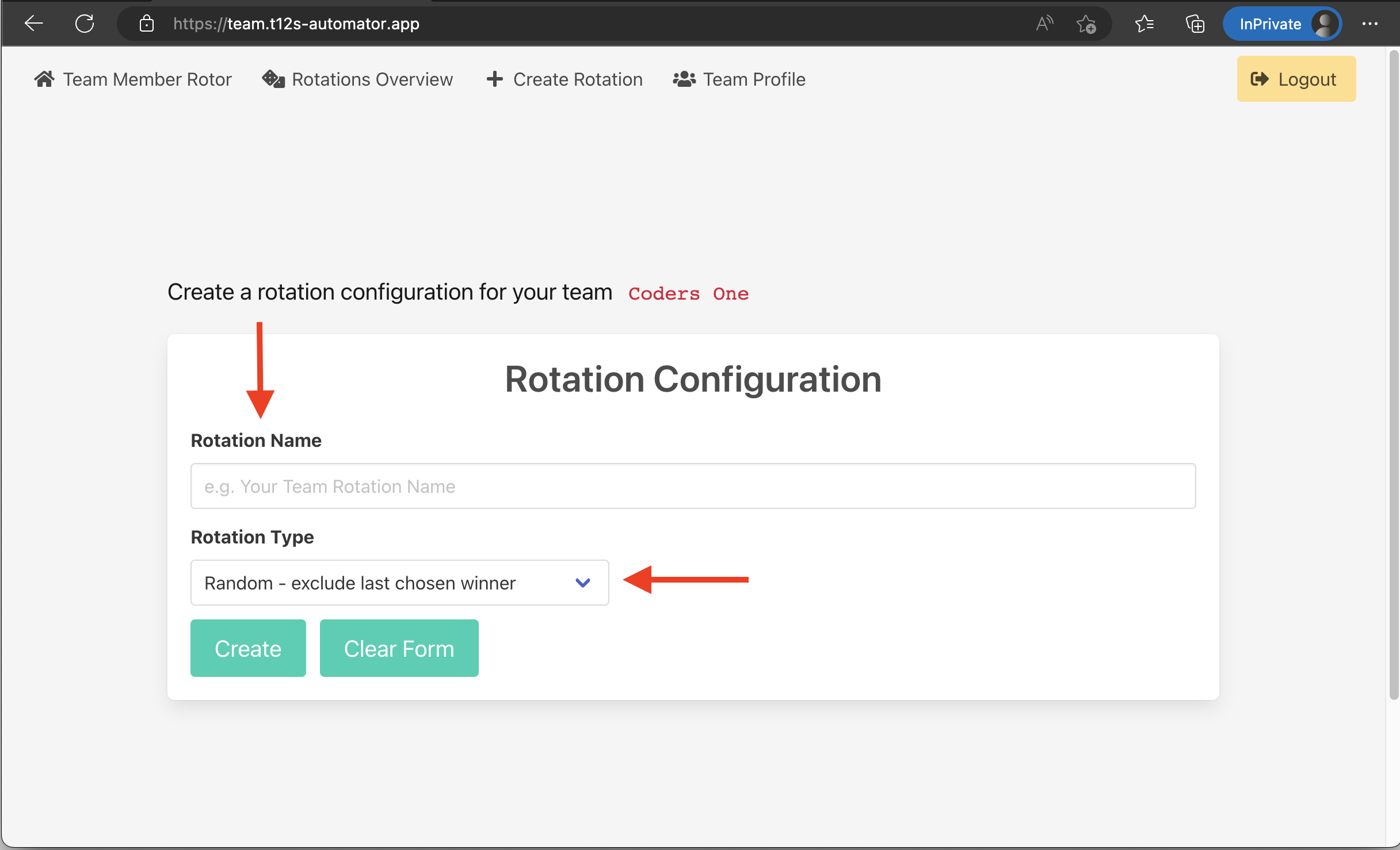
You can create new Rotation Configuration by visiting https://team.t12s-automator.app/create-team-rotation.
The overview for all Rotation Configurations can be found at https://team.t12s-automator.app/team-rotation-overview.
Open one rotation from the overview for all Rotation Configurations and click on the Rotate button.
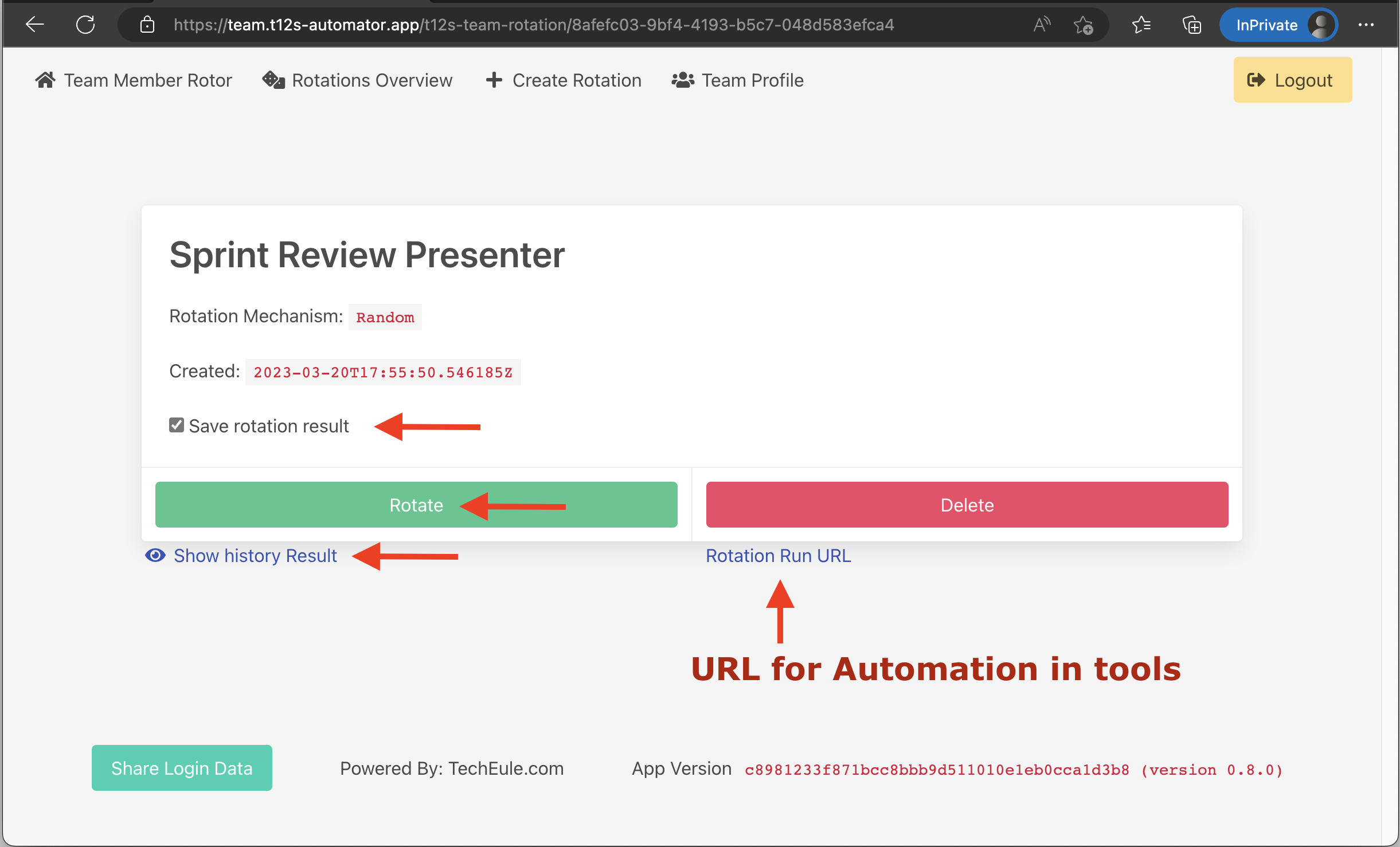
You can also trigger the rotation in an automated way, e.g. from your automation tools. The correct url for the specific rotation can be found in the rotation details view Rotation Run URL.
If you are logged in, a Share Login Data button is always visible at the bottom of the page.
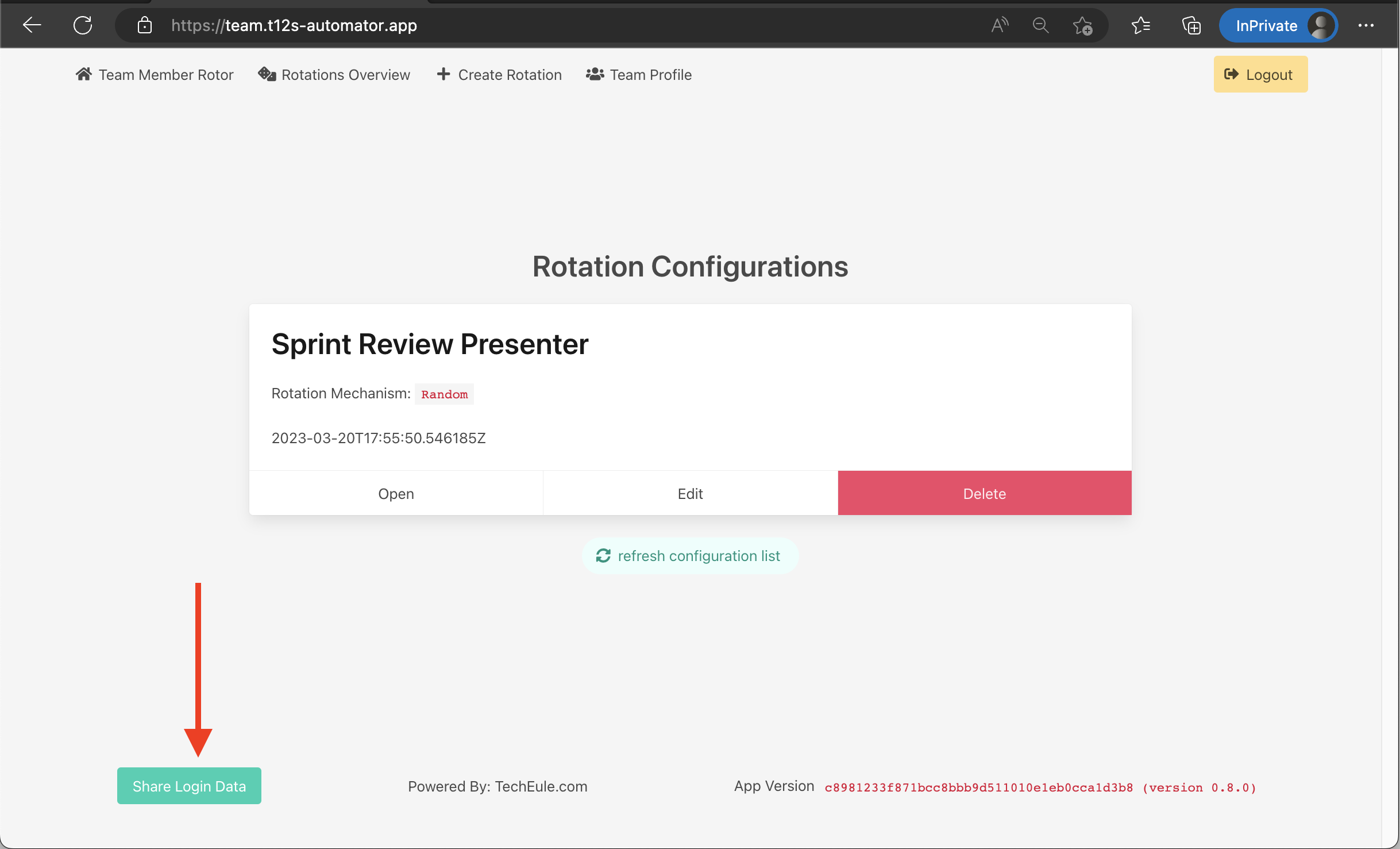 When you click on the button you can see the relevant data in a modal like the following screenshot
When you click on the button you can see the relevant data in a modal like the following screenshot
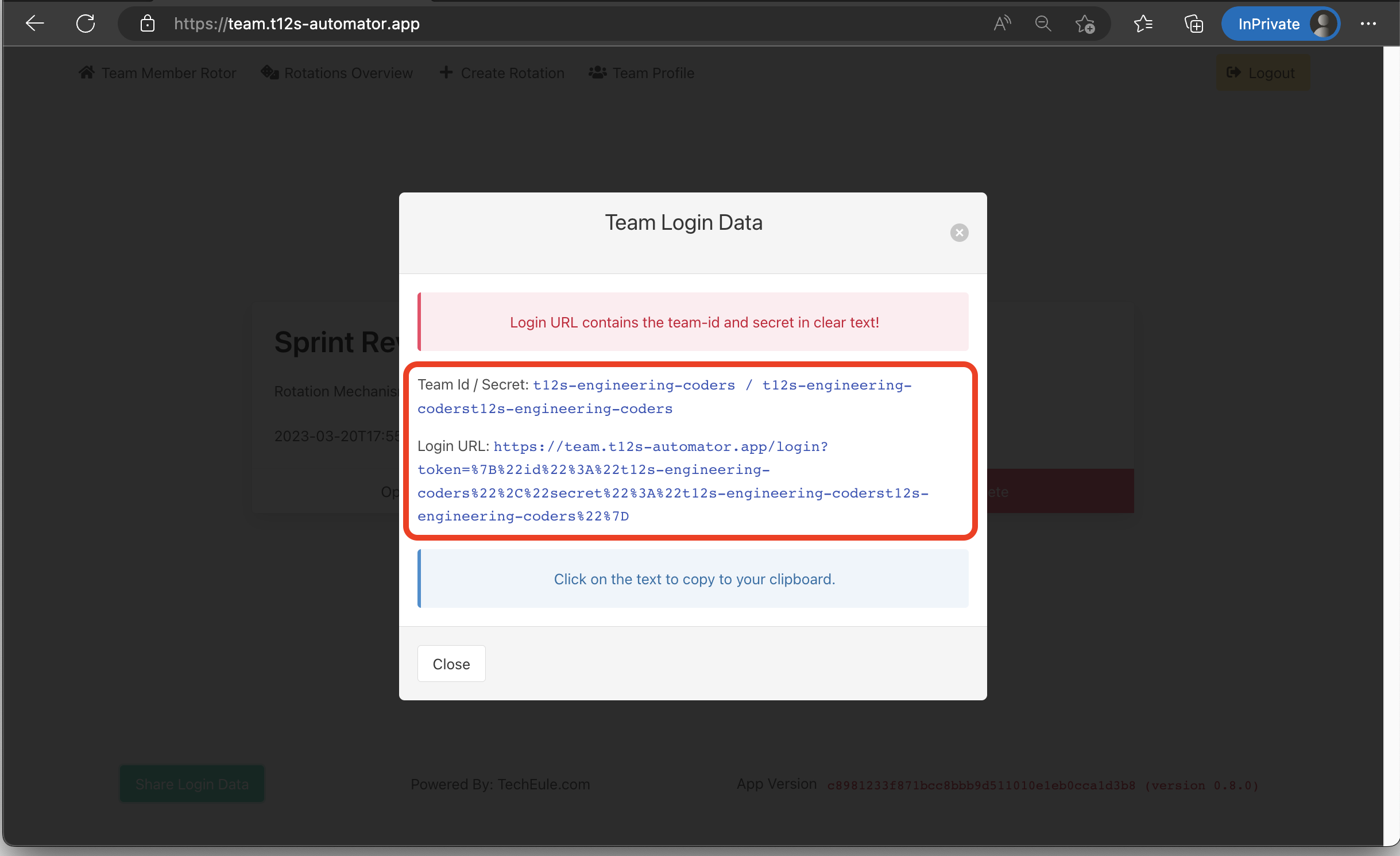
You can find Web-API documentation at https://team-api.t12s-automator.app/q/openapi with the OpenAPI v3.0.3 format with swagger-ui at https://team-api.t12s-automator.app/q/swagger-ui.